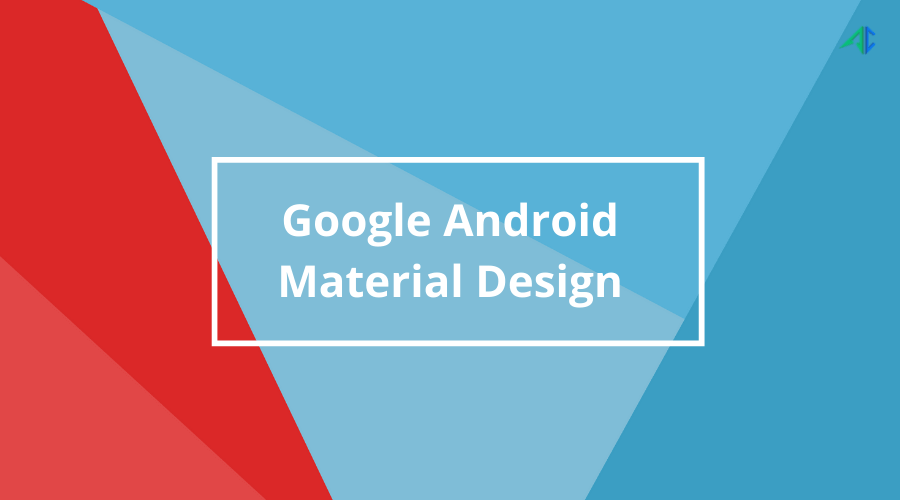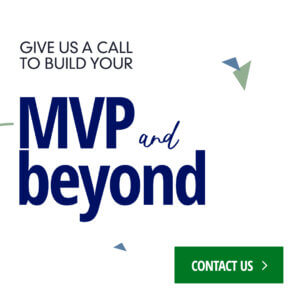Table of Contents
If you want to create intuitive and stunning Android products, you need to emphasize Google’s Material Design. This complete guide tells you everything you need to know about the Google Material Design guidelines and helps you craft Android apps that engage and enlighten users.
In today’s time, the most important thing for businesses and apps companies is to create delightful mobile interfaces and interactions, and that’s why it’s crucial to know about mobile app UI/UX design. Talking about application design and development, we’re all well aware of the evolution of Google’s Android OS and its popularity.
That said, with over 1.6 billion users and nearly 72% market share of mobile OS worldwide, Android has become the most popular smartphone operating system of the current time.
Seeing the ever-growing demands for Android apps, businesses look for creative android app development services that can build elegant, easy-to-use, and human-centered user interface Android designs with incredible user experience.
Talking about user experience (UX), Google says, “focus on users, and all else will follow.”
Whether you are someone who strives to keep up with the latest trends, confused by the phrases like “user experience design” or someone who confidently navigates the modern tech-lingo market; either way, you need to understand the app design guide. That reminds us that the internet is flooded with the debate between Google Material Design vs Apple Human Interface guidelines.
However, when it comes to Android app design, the Android app design guide is highly preferred. With that, Google came up with a visual language that serves users. After coupling some great design principles, Google named it — “Material Design.” Google created Material Design to sync design efforts and make apps scalable across all Android devices.
So without any further ado, let’s dive deeper, know about the nitty-gritty of the Google Material Design guide, look at its basic principles, essential components, benefits, and a lot more.
Ready? Let’s jump right in!
What Is Google Material Design?
Material Design was announced by Google at the 2014 Google I/O Conference on 25 June 2014. Material Design originally referred to as and codenamed “Quantum Paper,” is a style, code, and design language developed by Google, whose support started from Android 5.0. With the release of Android 5.0, updated guidelines for modern Android UI design were made. These Android design guidelines are called “Material Design.”
The idea emerged to Matias Duarte’s mind (VP of Design for Google), and he wanted to provide a design that simulates the feel of pen and paper. That said, Material Design offers the user physical edges and surfaces to work with.
Google Android Material Design is a language that uses transitions, padding, depth effects, and typical printing rather than grammar and syntax. Google Material Design guide’s primary purpose is specifically to provide precise design standards for Android app development.
Why Did Google Introduce Material Design?
Google already had a flat design, the skeuomorphic approach. Then why did Google even think of introducing something else? Why Material Design? Google responded quite politely and clearly. They said: “Flat design? Nice, minimal — maybe too much.”
With limited interactions, animations were almost non-existent. Skeuomorphism becomes significant in loading times. All in all, the Android app design guide was introduced to overcome various limits: offering wide color palettes, a greater variety of iconography and shapes, more complex, animated, interactive touchpoints, and more.
The Principles of Google Material Design Guidelines
Material Is a Metaphor
The on-screen design should be a metaphor for off-screen things, especially pen and paper. This means that on-screen buttons should look like real-life buttons, elements should have shadows, and the light, surface, and movement fundamentals should be noted.
Material Design uses the idea that user experience is enhanced when elements on a screen mirror how those things look in the off-screen world. Unlike the real card, the material can easily be divided, rearranged, and moved if required. The principle is backed with attributes like edges, shadows, dimensions, etc.
Bold, Graphic, Intentional
Material Design aims to guide design that makes sense straight away, is super easy to follow (e.g. bold colors, headlines, etc), and creates a clear and immersive experience. That said, everything an Android app company designs should be deliberate and big.
Intentional white space in Android design, usage of bold and well-resonating colors, and responsive graphics, while serving the direct purpose is something that defines “bold, graphic, intentional” pointer best in the Google Material Design principles.
Motion Provides Meaning
Motion helps move the user and create meaning. Particularly, movement helps provide feedback to the user. For instance, on an Android phone; when you hold down an icon, it pops out a little to tell you that it’s all set to be moved.
That small motion is a great way to communicate with the user. That’s what Google Material Design aims for. This is what motion provides meaning. Animation in Material Design neither interferes with the other design elements nor does it seem forced. They appear as the result of the user’s primary actions and follow their cues.
The Basic (Yet Crucial) Features of Material Design
Material Design: Colors and Icons
The colors and icons of any app are the most crucial elements for designers and users. They make the look and feel of the overall app’s aesthetics pleasing and great. Colors and icons that resonate well with the app niche connect better with users. That said, Android design guidelines have a great collection of colors and icons that can make the app UI more eye-pleasing.
Material Design’s color tool measures the accessibility level of the color combination, which will make the look and feel of the user interface more perfect. Moreover, Material Design classifies icons as two sets — product icons and system icons. Product icons are bold, simple, and friendly, while system icons represent a command, file, device, directory, or common size.
Material Design: Writing and Typography
Text is the foundation of any content you watch, listen to, or read. That said, the precise and concise text makes the UI more usable. In fact, texts have a major role to play in SEO and ranking. Roboto and Noto are the standard typefaces on Android and Chrome.
It has been clearly polished to handle the cross-platform usage and their translation into various types of typographic layout — full width, columns, labels, buttons, tags, etc. Google Material Design guide is highly preferrable here as it offers clear and apt Android design guidelines to manage the writing for different UI elements.
Components and Layouts
The Material Design layout is based on the principles of print-based design. It uses some tools like baseline grids and structural templates to improve the consistency across the environments. These layouts are capable of creating scalable apps as they can fit any screen size.
All the elements in the Android app design guide are detailed definitions. Some components, including a bottom-navigation bar, bottom sheets, buttons, cards, chips, dialogs, dividers, expansion panels, menus, lists, snack bars, toast, tabs, and tooltips present in the Material Design.
Essential (and Unique) Components of Material Design Guide
Material Theme
Styles and themes on Android allow you to separate the details of your app design from the UI structure and behavior. The material theme of Android design guidelines offers a new style of display for Android apps. It has built-in systems widgets, allowing companies that design apps to quickly and easily transform the color palette. There are also a lot of default animations for touch feedback and other activity style transitions.
List and Card Support
Two widgets — Recyclerview (list widget) and CardView (card widget) support Material Design’s list, and card format includes all styles and animations. Google Material Design guidelines add a change to the way shadows are displayed. They now have a z component that shows the elevation of view and effects. High z values lead to big shadows and low z to small ones. High z values determine that the component will appear above other views in the mix.
Patterns
Material Design provides many patterns to improve the user interface. These patterns will enhance the UI you create with Material components. Navigation drawer, confirmation, acknowledgment, launch screen, scrolling technique, search, settings, loading images, swipe to refresh, and more are some of the patterns that enhance the overall Android app’s UI.
Animations
Animation is one of the best elements of Google Material Design. The animation makes the material more real, interactive, and impressive to engage with. Every animation in Material Design has meaningful, consistent, and right timing transitions. Animations are supported via APIs, allowing designers to create animations for touch feedback in the UI and changes in view states and activity transitions.
Drawables
Drawables have been changed with the Google Material Design guide. Now there are three main changes offered to developers — Vector drawables (used for scaling without any loss of definition and highly recommended for single-color in-app icons), Drawable tints (used to define bitmap images as alpha masks and then be tinted during runtime with other colors), and color extracts (allow you to quickly and automatically extract any prominent colors from an existing bitmap image.
Top 5 Apps That Leveraged Google Material Design Guidelines to Revamp Their App Design
Gmail
Another app that leveraged the Android app design guide and revamped its app design for better use is Gmail. Now emails in Google Gmail are beautifully and well organized in a card-style interface. Plus, a completely new slide-out menu is added to the interface, along with a floating button for creating a new message, reminder, or performing any other action.
Google Calendar
Google Calendar received various impressive changes over the years, all thanks to Android design guidelines. The app has useful touches such as graphics and maps, included in the events automatically, and an easy auto-suggest system, bringing ease to add a new appointment.
Google Maps
Google Maps has shown a major difference after embracing Google Material Design. Google Maps’ new design includes round and colored icons in the search section and white background, which was earlier available in black and light grey color, respectively. The credit goes to, of course, Google Material Design guidelines.
Lyft
Lyft is next in the list that harnessed Material Design to stand out in the app design game. The app demonstrates plenty of controls and a map displaying the required information by following Google Material Design principles without making the UI clumsy.
BuzzFeed
BuzzFeed has taken its app design game to a whole new level. Initially, the application was popular for its highly engaging entertaining content. However, the Google Material Design guide changed everything, and now, it is also known for setting a standard of how a Google Material Design app should appear.
What Are the Top Benefits of Google Material Design?
Ready to Use
The first and most probably one of the most likable advantages of Google Material Design is it is ready for use. Google ensured that it is super easy and quickly accessible. Anyone can install it and start using it without any complications or so. Plus, because of Google’s widespread adoption, any app based on Material Design principles will feel like an incredible app.
Easy to Integrate and Maintain
Another benefit of adopting Android design guidelines is it’s easy to integrate and maintain. Thanks to the color palettes and global variables. Designers can incorporate logos, color palettes (within Material Design guidelines), and other differentiating factors to support the brand identity. That’s the reason most businesses and designers prefer Material Design for Android development.
Well-Structured
Material Design is well-structured. Everything is put there in an organized and easy-to-access manner. Besides, its high-level guidelines for the elements of an app give the overall app a needed structure. All in all, Material Design can be defined broadly as design that deals with the structural, aesthetic, and functional behavior of the material based on Android app type.
Flexible
If we talk about Google Material Design’s one of the prominent benefits, it is a flexible foundation. Material Design comes with the advantage of the custom codebase that allows Android mobile app UI designers to add their branding elements into the design. This way, businesses can provide Android apps users with a better user experience and utmost customizability options.
Cross-Platform
Google Material Design is ideal for cross-platform development. It helps maintain a similar UI across different platforms, helping use shared components across all, including Android, Flutter, and web. Furthermore, Material Design supports design and usability best practices across platforms to help create beautiful user experiences.
How to Harness Google Material Design Guide to Make a Standout Android App?
- Shadows for Hierarchy – Edges, surface, and realistic shadows are considered the main tool of Google Material Design UI. You can use shadows to manifest the hierarchy of the design elements effectively.
- Bold Colors – As mentioned earlier, bold colors help craft the immersive UX of Android apps. Using bold colors make apps compelling and fun for the users, making the app enjoyable to use.
- Primary and Accent Color – Using primary and accent color make the app more impressive than ever before. Usually, Google Material suggests Android app designers use three shades of the primary color and one accent color. Primary colors are used for fonts, boxes, and backgrounds, while accent color shows the main element of your app.
- Color Extraction – Material Design encourages designers to extract color from the images and use them as the color palette when an Android app design develops an image-based design.
- Motion Integration – Google loves to use motion in the app UI design. It makes designers understand how things move in the app and how the users should interact with the app.
- Adopt Float Design – Material Design’s floating design element is one of its greatest USPs. The app’s button or the CTA should appear as if they are floating on the screen and not lying there flat on the screen.
- Incorporate Responsiveness – One of the top guiding principles that Material Design embraces is consistency. That means Google Material Design ensures the apps work with the same functionality and performance across all the devices.
Google Material Design Guide: Conclusion
Material Design is arguably one of the modern design systems that can make the Android app design more eye-grabbing than ever before. Material Design is a key approach to the Android Platform for both UI and UX. We hope this comprehensive guide helped you understand everything about Google Material Design guidelines. Do you think Material Design can take your Android app a notch higher? Why don’t you give it a try?
We would love to hear your comments relating to the post. Got some other thoughts? Drop us words through our contact page.